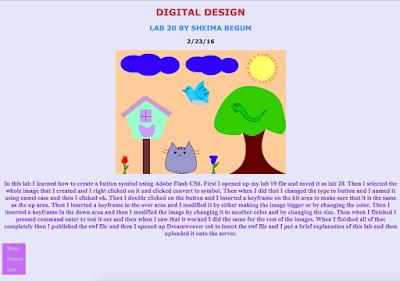In this lab, I inserted sounds in my lab 20 buttons symbols lab. I opened a new flash file and imported an external library which was my lab 20 buttons and then I went to garageband to make the sounds for this lab. I made sure the sounds lasted between 2-3 seconds. When I finished making the sounds I went to share -export song to disk and saved it into my lab 22 folder. After I got all the sound, I went back to my flash file and I imported the sound in there. I created a folder to organize my library. I inserted the sounds in only the down area of my buttons by dragging it into the stage with the down area selected. When I finished that, I clicked command enter and then I made sure that all the sounds worked and then I inserted the swf file into my base html document and uploaded it onto the server. This lab was hard because I had to make the sounds and I needed to download the nature sounds but it took hours to download so I had to make my own sounds and it was very hard to create sounds that went along with my 10 objects but it was easy to insert the sounds in the buttons. I found it to be quite challenging because I never used garageband before and when I did it was a new experience so I think I could improve this lab if I have more experience with creating sounds.
Monday, February 29, 2016
Lab 22 Reflection Journal
In this lab, I inserted sounds in my lab 20 buttons symbols lab. I opened a new flash file and imported an external library which was my lab 20 buttons and then I went to garageband to make the sounds for this lab. I made sure the sounds lasted between 2-3 seconds. When I finished making the sounds I went to share -export song to disk and saved it into my lab 22 folder. After I got all the sound, I went back to my flash file and I imported the sound in there. I created a folder to organize my library. I inserted the sounds in only the down area of my buttons by dragging it into the stage with the down area selected. When I finished that, I clicked command enter and then I made sure that all the sounds worked and then I inserted the swf file into my base html document and uploaded it onto the server. This lab was hard because I had to make the sounds and I needed to download the nature sounds but it took hours to download so I had to make my own sounds and it was very hard to create sounds that went along with my 10 objects but it was easy to insert the sounds in the buttons. I found it to be quite challenging because I never used garageband before and when I did it was a new experience so I think I could improve this lab if I have more experience with creating sounds.
Thursday, February 25, 2016
Lab 21 Reflection Journal
In this lab. I made movie clips symbols using my lab 19. First I imported an external library which was my lab 19 flash file and opened it. Then I dragged the symbols and I selected the whole image and right clicked on it and clicked convert to symbol and made sure the type was movie clip. After I converted all the objects into movie clips and named it using camel case then I selected the whole stage and right clicked on it and clicked distribute to layers. Then I selected all frame 30s and clicked insert keyframe. Then I inserted a motion tween and I inserted more keyframes like position or rotation. Then when I finished I clicked command enter and adjusted the stage to accordingly. I also used the subselection tool to move the anchor points for the motion tween on the bird. Then when I finished everything I published the swf file and then I opened up my base html document for lab 21 and then I inserted it in and after writing the brief explanation of this lab, I uploaded it onto the server. This lab was a bit hard because I had to adjust a few things to make it all fit in together, like I had to change the size of the birdhouse so it wouldn't interfere with the flying bird. Also I had to match the timing for the snake and the tree and also try to adjust the clouds to make their animation look a bit the same. I liked how it overall came out nicely and worked.
Tuesday, February 23, 2016
Lab 20 Reflection Journal
Friday, February 12, 2016
Lab 16.5 Reflection Journal
In this lab, I found a image of a pencil and I imported it into Adobe Flash and then using the shapes and line tools I created 2 pencils. I changed the full and the color so that there would be an yellow and a red pencil. I used the rectagle tool to create a rectangle and then using the selection tool I curved one of the ends. Then I drew another rectangle and I used the transform tool to make the ends pointy. I used a gradient fill for some rectangles for the end and another rectangle as the eraser. Then I used the text tool to write flash generated vector art vs. imported bitmap image. Then when I finished with my drawings I published it as a swf and then I inserted the swf file in my base html document which has my overall css and 3 headings. I also put a text hyperlink for the copyright of the pencil image. Then I uploaded it onto the server after writing the brief explanation of this lab using the paragraph tag. It was kind of confusing of what to do in this lab since I only had links to other students work for this lab. So I just created what I saw and assumed that they did for this lab. It was fun and easy to do since I got used to and comfortable in drawing in Adobe Flash.
Thursday, February 11, 2016
Lab 19 Reflection Journal
In this lab, I created 10 graphic symbols: 3 of them which were objects, 3 of them which were animals, and 3 of them which were plants and one of my choice. I drew the pictures using Adobe Flash, the drawing tools. I drew a bird, 2 clouds, a sun, a tree, a rose, a flower, a bird house, a cat, and a snake. I used the shapes tool and altered the shape using the selection tool and and I also used the line tool. When I finished drawing an object, plant, and animal, I selected it all and right clicked then converted it into an symbol and made sure the type was graphic. Since the symbol is a graphic it doesn't move. Then I did command enter and I published it and then inserted it into my base html document with a paragraph of a brief description of what I did in this lab and uploaded it into the server using Dreamweaver. This lab was kind of hard for me because it was hard to use the selection tool to curve it the way that I imagined it and also I thought it might have been hard to tell what the drawing was. but it was fun thinking of what to draw and picking the color choices. This helped me get used to drawing in Adobe Flash and also to use my imagination and creativity in my labs.
Lab 18 Reflection Journal
In this lab, I created an animation of a happy face using Adobe Flash CS6. First I created a new adobe actionscript 3.0 and then I used the oval tool to make the eyes and pupils. I right clicked on it and clicked convert to symbol and I made sure that the type was movie clip instead of graphic so that it would move. I then inserted a keyframe on 30 and I moved the eyes and also I resized it in the middle and when I right clicked I clicked create shape tween. Then I used the line tool to create the mouth and I converted it into a symbol and then I used the selection tool to curve it at the end. Then I selected the whole face and converted it into a symbol and clicked and dragged it twice so that there would be 3 in total. Then when I had 3 in total I went to the properties panel and changed the colors in the color effects section. Then I published it and inserted it into my base html document with a brief explanation of this lab. Then I uploaded it onto the server and submitted it in jupiter grades and updated my labs index. This lab was fun and I liked using the selection tool to make the curve and it also helped me get used to the panels in Adobe Flash. These skills will help me in the future with my future labs that I will complete using Flash.
Tuesday, February 9, 2016
Lab 17 Reflection Journal
In this lab, I made flash animations with different speeds. In the first column of the table, there is the slow speed of the lab. In the second column, there is the normal speed of the lab and in the last column there is the fast speed of this lab. I made 3 different swf files and for the first one I made an ball and changed the color and in inserted keyframes in the timeline so that when I play it, it would move diagonally. I put the first file in the first row and inserted it by going to inset-media-swf. Then for the second one I clicked the onion skin outline and then inserted more keyframes so in total there are 5 keyframes from when the ball is going diagonally. I put the second file in the second row of the table. Finally for the last file, I cleared the keyframes and right clicked and clicked on motion tween. Then when I did that I moved the ball and it went smoothly diagonally. Then using the selection tool I curved it. This file is in the third row of my table. Then I inserted all of the swf files in dreamweaver into a table and put the headings and a paragraph with a brief explanation of this lab.
Subscribe to:
Comments (Atom)