Saturday, December 26, 2015
HOC Reflection Journal
For my hour of the code lab, I made this lab by going through 3 tutorials: the sun and the moon, about you, and animate your name. I used Dreamweaver for this lab. I made an html document where there were the basics of an html document and I put a paragraph tag saying Hi! My name is Sheima Begum and I like coding. Then I used the input and input type tag to make a box where it says to put in your email and to submit. I also added an image of myself. I also made an heading tag which contained my name. Then I went on to the sun and moon tutorial. That's when I put the images of the sun and the moon that I made in Fireworks and also linked the external css stylesheet that I created. In the external css styesheet that I made I applied css on the heading, paragraph, body, input, sun, earth and their orbit. Then I went to the last tutorial which was animating my name using javascript. I made 4 javascript files and linked them all in my html file. The javascript that I applied that made my name in bubbles and move when I go through it,and the 3 javascript files that I made from the website but instead of putting the url making a separate file for them. Then I uploaded it using Dreamweaver and made sure that it works.
Lab 11 Reflection Journal
For lab 11 we made a website prototype where we linked pages together. The software I used for this lab was Fireworks and Dreamweaver. I created this prototype using Fireworks. I made a Fireworks document which was 700 by 700 and made 4 pages. I named the pages home, bio, masters, and process. Then I right clicked on the page that I named masters and clicked set as masters page. Then I used the rectangle tool to make a blue box and also I made a banner that says lab 11 by Sheima Begum. I also put 3 buttons which were named homepage, biography, and process on the masters page. Since I put it on the masters page, it showed up on the other pages as well. Then I went to hompage where I put a picture of my cartoon character and used the text tool to write this is my homepage to distinguish it from the other pages.
On the bio page I put another picture of my character and wrote this is my bio page and also text on the character. On the process page I put pictures showing the process of how I made the final image starting form the sketch of the picture. I also labeled it process page and put description on images. Then I used the slice tool on each button and I right clicked on it and put in a behavior and linked it to page according to the button. When I finished I exported it and checked only some specific boxes. Then I submitted it. I liked this lab because it was good practice of showing me how my project 2 would be made and how it would look like in the end. So that thethings that I learned in this lab would be useful for my project that I would make later on.
Lab 10 Reflection Journal
In this lab, I used Fireworks to create this rollover gif. This image is one of the images relating to my project 2. I opened up a Fireworks document where I made 2 states and in the page I had the layers of my image. I copied and pasted some of those layers (the ones that I selected) into the second state. this was the first time we used the hotspots tool. I used the rectangle hotspot tool and covered my image on the first state and then I right clicked it and clicked add swap rollover behavior and made sure I had it go from state 1 to state 2. Then I did the same in state 2 and when I finished it all I first previewed it in the browser to make sure that it works before I exported it. Then when I saw that it worked, I exported it and then I submitted it onto jupitergrades. I liked this lab because it was really cool having the image go from one state to another and since its a gif it keeps on repeating itself. It was hard at first to do this lab because I would forget the small details which wouldn't make it work but when I went over it and made it work, it felt good.
Lab 9 Reflection Journal
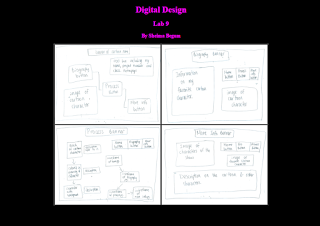
For lab 9, I used Dreamweaver for the coding and uploading the lab to the server. It was the first time we used Dreamweaver so it was a bit weird for me since I wasn't used to the software. I first made 3 headings which contained my name, digital design and the lab number using the <h1>, <h2>, <h3> and their closing tags. I made a table that is 2 rows by 2 columns. In that table I inserted the images of the wire-frames for project 2 that we had to create. I had to scan all 4 pages of my wire-frames first and save it on my flash drive. Then I went on Photoshop to change the brightness, saturation, and contrast so that the writing on the paper would be more easily seen. Doing this lab was helpful because since I already had the wire-frames scanned I didn't have to re-scan them again later and I could easily put the images in my project.
Project 2: Favorite Cartoon Character Reflection Journal
For this project I
created a website based on my favorite cartoon character, Mandy, using
Fireworks. I first drew a wireframe planning out how the final product will
look like. I made a few adjustments to them, like adding another process page
while creating it. Looking at the wireframe, I made my project according to it.
Using Fireworks I created the banners and buttons. I created the homepage
button, the process button, the bio button, and the more information button. I
also created the banners by using the rectangle tool and text tool. I made a
Grim Adventures of Billy and Mandy, Biography, Process, Process (Part 2), and
More Information banners. I made the background of this project using
PhotoShopCS6.
For the process of the images, first
I drew a picture of Mandy on a white sheet of paper. Then I scanned the image
and saved it on my flash drive. I opened it up on Photoshop and used the brush
tool to color it in. Since I was coloring the picture I drew in layers, I made
a new layer each time and then in that layer I colored in a specific part of
the drawing. I erased the white part surrounding the image so that when I
imported it in Fireworks only the image would be there so it would fit well
with the background. Then I added effects to the image so it would look
realistic, more 3D than 2D. A few effects I used were shadow drop, inner glow,
and outer glow. Since I drew 3 pictures, I did the same thing for each of them.
Then when I had all of my images, I
imported them in a Fireworks document which is 700 by 700. I have 5 pages: the
homepage, the biography page, the process page, the second process page, and
the more information page. Then I used the slice tool to slice the buttons and
I linked them to the page according to what it was labeled. When I finished I
uploaded it using Dreamweaver and submitted it on Jupiter grades.
Thursday, November 12, 2015
Lab 8 Reflection Journal
In lab 8 I had to create a table that had a list of my favorite foods, favorite movies, favorite school subjects, least favorite subjects, favorite music and a grocery shopping list. I used textedit to write the html coding and it was my first time using the ol, ul and li tag. I made an unordered list of my favorite foods, then I made a ordered list of my favorite movies. Then I made an ordered list which contained an unordered list for my favorite school subjects. Then I made an ordered list that contains another ordered list for my least favorite subjects. Then for my favorite movies I had multilevel ordered list and for the grocery shopping list I made an unordered list which contained an ordered list. I added an external css stylesheet for this lab to enhance the headings, and the whole table. It took me a lot of time to finish this lab because there were so many requirements for the items in the table and also it was confusing too because of all the coding. Sometimes I would mess up and then I would have to go through all of my coding again to find the mistake and make sure that I fix it. Sometimes I would put an unnecessary ul tag and also I would forget to close the tags. I felt very relieved when I finished this lab because it came out to be very decent and I liked the colors that I used since they went well together. The part I enjoyed the most was putting my own opinions and thoughts for the type of music that I liked and more.
Lab 7 Reflection Journal
In this lab I had to copy the index and paste it into my lab 7 folder and make it so that all the images appear and that the links work. First I created a lab 7 folder in my labs folder. Then I went to my index file and right clicked it and clicked copy index. Then I went to my lab 7 folder and right clicked it and clicked paste item and then I opened the file in text edit. Now I had to correct my links for the images so that it works. For me I had to put ../the folder name/the image for the images to appear. I did this for each image hyperlink and then I saved it and saw that the images appeared and then I made sure that each link worked when I clicked on them. Then I uploaded it onto FlieZilla. And then I submitted it on jupitergrades.
Wednesday, November 11, 2015
Project 1 Reflection Journal
In
this project, I made a website based on my favorite movies. First I made
folders in my dropbox for project 1, FM1, FM2, FM3 and sources in my project
folder. Then I made an image for the background of my whole website. I opened
up Adobe Fireworks and I used the text tool, the rectangle tool and the brush
tool to make a curtain. I made a curtain as my background because I wanted to
have it there to present my 3 favorite movies. Then I used TextEdit to write
the coding for each individual webpage. I used the html tag, the head tag, the
link rel tag, the title tag, the center tag, the body tag, the headings tag,
the img src tag, the paragraph tag, the a href tag, the table tag, the td and
tr tags and I closed them all. I did this for each of my favorite movies.
I
went on google images to find the images for the movie posters of each movie. I
copied the link to the page where the image was found and the link to only the
image itself and I put it in my coding to make image hyperlinks that lead to
that page. So when you click on the image it leads you directly to the image
itself. Also in the sources page I put the link where I found the image for
copyrights. In the sources page I put the link next to the picture that shows
where I got the movie posters. I made the banners for each of the movies using
Adobe Fireworks. I made a new document and I put it 700 by 100. I used the
rectangle tool to make the background red and I wrote the movie name using the
text tool. Then I put purple hearts on the edges of the banner. I made a
nameplate for the sources using Adobe Fireworks. I made the document 400 by 300
and I put a radiant background color and used the text tool to label it
sources. The theme for my website is romance so I tried to use colors and put
hearts to give off the romantic feeling.
To
make the website’s layout consistent I kept the background image the same, made
the banners similar and also made an external css stylesheet. I made an external css stylesheet because if
I made the css stylesheet internal then there would be too much coding so then
I would get confused. Also I found it easier to link it to the favorite movies
websites and homepage. I made a homepage for the movies where I made a table
that has 4 rows and 2 columns. In the table, I put a text hyperlink and image
hyperlink that leads to every website. I linked the favorite movies websites to
go to the homepage and the other 2 favorite movies. I also put an image
hyperlink on the sources page to get it back to the homepage. I uploaded it
onto FileZilla and then I made sure to see that everything works. Then I
submitted the project homepage link to jupitergrades and made a poster using
Microsoft Word that contains my reflection journal, sitemap and flowchart.
Friday, October 9, 2015
HW Creativity
This podcast relates to web design because web design is all about designing and maintaining websites and more. And for the designs, we have to use our creativity for it because if it is just plain and not creative then people won't remember our work and it gives less of an impact on other people. There is no strong impression and then many people won't go visit your websites if they find it boring and do not like it. Our creativity is what makes the difference between a good and bad designer and website. Like it said on ted radio hour, the people we are around, the environment and our childhood gives us inspiration for ideas that are out of the box. Creativity comes from a channel that comes out of our ego when we realize that it's not all about us and we can get out of our own way and think about someone or something else. When we can look at other points of views and understand what other people like instead of it just being about what we like. The source of creativity comes from the brain when we are producing/making something some parts of our brain are active and other parts are suppressed. That's probably why we are able to come up with ideas that may seem impossible to others and so on. There is still more to learn about the whole process of creativity but not much is known about it and we can make infinite ideas that we have possible with our current technology and as we advance. We need to take full advantage of our creativity for web design so our websites can be unique and make an lasting impression. It will help us go beyond ours and the clients expectations and will bring good results.
Project 0 Index
For the index I first had to finish all of my labs and upload them to the server so I can put them in the index. I opened up text edit then and put the doctype tag, the html tag, the head tag, the center tag, the title tag, the img src tag, the br tag, the tr tag, the headings tag, the td and td align tag, the a href tag, the body tag and then I closed them all. I also used the table tag, paragraph tag, table border tag, the body background tag, and the font color tag and closed them at the end. For the title I named it index by sheima begum. I put the banner and the nameplate image in between the head tag because they are usually on the top of the page. I used the break tag to put line break between the nameplate and the banner so it wouldn't be squished. In the heading tags I put my name, the project, and digital design with the date. Then I started my table. I tried to make it organized by having one row first with three columns and putting the text hyperlinks for lab 1, 2 and 3 there. Then I made another row with three columns again for the image hyperlinks for labs 1, 2 and 3. After that I put another row with three columns that had the text hyperlink for labs 4, 5 and 6. Then I made another row with another 3 columns and I put the image hyperlinks for lab 4, 5 and 6.
I centered the text in the middle so it would look organized by using the td align tag. I also wrote a sentence for my paragraph saying that this is the index of my labs. I put an text hyperlink by using the a href tag and then I wrote the URL in the quotations and then put an closed angle bracket and then wrote the lab number according to what lab I was doing. Then I closed the tag afterwards. To put the image hyperlink, I used the img src and then wrote the location of the lab by saying labs/lab number/the name of the screenshot of the lab I took. I did that because the index wasn't in the labs or projects folder but inside the DD2015 folder I had. Then I made sure to check that each text and image hyperlink worked and then I uploaded it onto Filezilla. When I finished then I checked to make sure the link worked and it did. I liked this project because it was fun since I was using all of the knowledge I learned in all of the labs I did this year to make the index. I liked how it came out because it looks creative and also it doesn't look plain.
Thursday, October 8, 2015
Lab 6
First I opened text edit and then I put a html tag, paragraph tag, head tag, heading tag, and also inserted an image using the img src tag. I also used the center tag and I closed the tags for all of them. In the paragraph I also explained what I did to create the banner. I created a banner by opening up Adobe Fireworks CS6 and created a new fireworks document where I changed the width to 700 by the height 100 and the resolution stayed the same which was 72. Then I used the rectangle tool to make like a pink/purple background.Then I used the ellipse tool and spread it across the entire banner and made it dark blue so it would contrast to the background color. Then I used the text tool to write Digital Design and my name. I underlined the text and made it a light color to contrast with the blue ellipse and then I centered it in the middle of the banner.
Then I used the arrow tool to put arrows around the banner at the edge and I stretched it across. I made the arrow color kind of the same as the font color. I also used the star tool to put stars in between the space around the arrows. I din't put a fill color for the stars and just changed the border so it would blend with the background color. I tried to make the banner simple yet appealing. Since I had more experience with Adobe Fireworks CS6 from the previous nameplate lab, it helped me make the banner faster and I had a bit more of an idea of how to use the tools and what they did.
The picture below is the coding I did for this lab:
The picture below is the coding I did for this lab:
Lab 5
Then I used the rectangle tool to make the background a light bluish/green color. Then I used the brush tool to make the purple cat and the yellow outlined ghost from pacman. It was hard to make the eyes for the cat because it was exactly the same on both sides. I used the star tool to make a star attached to a star to make like a double star. I also used the rectangle tool and the star tool to make a wand. I used the doughnut tool to make a pink doughnut and I used the brush tool to put some sprinkles on it to make it look more realistic. I put a spiral on the star endpoint to make it look fancy and I used the polygon tool to make a heptagon and I put it on a side. I also made a diamond and used another spiral where I expanded it and made it thicker. I used the connecting line to make the red half circles on the top. I used the arrow tool to make directions going down and going up. I used the text tool to make my name and changed the font and color. I also made a person's face using the ellipse and pen tool. I used different colors for the name plate to make it colorful and I tried to be creative. It took a lot of time for me to design the nameplate because I could do whatever I wanted to do with it and I wasn't quite sure what to put so I am happy that it came out to look alright.
Wednesday, October 7, 2015
Lab4
In this lab I created a table that has 15 rows (not including the heading) and 3 columns. First I went to text edit and did the basics for creating a html document which was having an html tag, a body tag, a center tag, headings tag, and I also put a body background color and font color tag to make the website look better. After that I put a table tag and made a table border. The headings for the table were color name, hexadecimal and hue. I found the hexadecimal color code for the 5 colors that we had to pick and then I went to w3schools.com to choose the other remaining 10 colors of my choice. I had to use the td style tag and the bg color tag to make the color appear in the third column. At first it was hard to make the color appear in the third column because instead of the color the coding showed instead and then I realized my mistake, again you have to be very careful with coding because if you mess up then it will not work.
This is the coding I used for this lab:
<!DOCTYPE html>
<html>
<body bgcolor="#EEE8AA">
<body>
<center>
<h1> <font color="blue"> Digital Design </h1>
<h2> Lab#4 October 2, 2015 </h2>
<h3> By Sheima Begum </h3>
<table>
<tr>
<table border="1">
<th>Color Names</th>
<th>Hexadecimal</th>
<th>Hue</th>
</tr>
<tr>
<td> Hushed Violet </td>
<td> #EE82EE </td>
<td style="width:30%" bgcolor="#EE82EE"> </td>
</tr>
<tr>
<td>Maroon</td>
<td>#800000</td>
<td style="width:30%" bgcolor="#800000"> </td>
</tr>
<tr>
<td>Distant Blue Star</td>
<td>#cad8ff</td>
<td style="width:30%" bgcolor="#cad8ff"</td>
</tr>
<tr>
<td>Early Southern Dawn</td>
<td>#FFFBE6</td>
<td style="width:30%" bgcolor="#FFFBE6"</td>
</tr>
<tr>
<td>Reflecting Windowpane</td>
<td>#elebe3</td>
<td style="width:30%" bgcolor="#elebe3"</td>
</tr>
<tr>
<td>Oriental Mandarin Orange</td>
<td>#e77843</td>
<td style="width:30%" bgcolor="#e77843"</td>
</tr>
<tr>
<td>Indigo</td>
<td> #4B0082 </td>
<td style="width:30%" bgcolor="indigo"</td>
</tr>
<tr>
<td>Magenta</td>
<td>#FF00FF</td>
<td style="width:30%" bgcolor="magenta" </td>
</tr>
<tr>
<td>Medium Aqua Marine</td>
<td>#66CDAA</td>
<td style="width:30%" bgcolor="#66CDAA"</td>
</tr>
<tr>
<td>Black</td>
<td> #000000</td>
<td style="width:30%" bgcolor="black"</td>
</tr>
<tr>
<td>Crimson</td>
<td> #DC143C</td>
<td style="width:30%" bgcolor="crimson" </td>
</tr>
<tr>
<td>Green</td>
<td>#008000</td>
<td style="width:30%" bgcolor="green" </td>
</tr>
<tr>
<td>Gold</td>
<td>#FFD700</td>
<td style="width:30%" bgcolor="gold" </td>
</tr>
<tr>
<td>Dodger Blue</td>
<td> #1E90FF</td>
<td style="width:30%" bgcolor="#1E90FF" </td>
</tr>
<tr>
<td>Sienna</td>
<td> #A0522D</td>
<td style="width:30%" bgcolor="sienna"</td>
</tr>
</center>
</table>
</body>
</html>
Monday, October 5, 2015
HW what is jpg, RAW, png, bmp, gif, tiff
JPG is a file extension for lossy graphics file. It is an image file format. JPG files can be opened by most image editing software such as Adobe Photoshop and Microsoft Paint. A jpg file consists of a sequence of segments that at the begins with a marker and a byte following it showing what kind of marker it is. RAW is also known as digital negative where raw means its unprocessed. A RAW file contains all the details and information recorded at the time of the shooting as it comes off the sensor before any in camera processing is done. Since RAW files are not compressed you maintain the full quality of each image. PNG stands for portable network graphics; which is a file format for image compression. It is similar to a GIF and is expected to replace gifs on the world wide web. GIF is a lossless format for image files that supports both animated and static images. It stands for graphic interchange format. It is a file format for the compression and storage of digital image videos. The BMP file format is also known as the bitmap image file; which is a raster graphics image file format used to store bitmap digital images. TIFF stands for Tag Image File Format; which is a common format for exchanging raster graphics(bitmap) images between application programs, including those for scanner images. TIFF files don't contain text or vector data.
Sunday, October 4, 2015
HW HTML, HTTP, WWW and Internet
HTML stands for hypertext markup language. It labels an enhanced text. It is a standardized system for tagging text files to achieve font, color, graphic and hyperlink effects on world wide web pages. It is the setup of markup symbols or codes inserted in a file intended for display on a world wide web browser page. HTTP stands for hypertext transfer protocol. It is a set of rules for transferring files on the world wide web. It defines how messages are formatted and transmitted, and what actions web servers and browsers should take in response to various commands. The WWW stands for the world wide web, it is a system of internet servers that support specially formatted documents like html. Internet is the global communication network that allows almost all computers worldwide to connect and exchange information with each other. The world wide web and the internet and different.
HW Website vs Webpage
The difference between a website and a webpage is that a webpage is a single page of information and a website is made up of different pages connected by links. In other words a website is a collection of webpages. A storyboard is a sequence of drawings that usually have dialogues and directions. It plans out the story with each different shot that's going to take place in the story. Storyboards are sued to organize the story one by one. A sitemap helps organize and clarify content that needs to be on your site and also helps you get rid of unnecessary pages. It also informs search engines of individual pages on your site that are new or updated and are available for crawling. You need a storyboard and a sitemap when designing a website because it helps you plan out the website that you want to make and also to break down the websites information so it could be easier to find a piece of information that you need.
HW What is Web Design?
Lab#3
In this lab I added font color, a background color, created 3 image hyperlinks and 3 text hyperlinks. I went to Text Edit and made a new document where I saved it as lb3_sheimabegum_dd.html. I had it saved in the new folder I made in my labs folder which was called lb3. Then I set up the html document by putting the doctype, html, body, center, headings and paragraph tags. I added a blue font color by putting the tag <font color="blue"</font>. I also made the background color purple by putting the tag <body bg color="#FE2EF7" text="11111">. I had to repeat writing the font color tag so all the text would be blue. I din't change the colors and make it rainbow because I thought it would look better if the font color was consistent.
To make a text hyperlink I had to put the a href tag and then write the website's URL and then wrote click here to go to the page. I created 3 text hyperlinks for techteach.us, w3schools.com, and ddsbegum.blogspot.com. It was for Mrs.Ramirez's website, a website that helps you make html documents, and my blog for digital design. I took screenshots of the three websites and put them in my lb4 folder. Then I created an image hyperlink by putting another a href tag and then an image tag after it. I specified the width and the height of the image. When I finished the lab I then uploaded it on the server and wrote the URL to submit on jupitergrades. So far I liked this lab the most because I didn't have any difficulties while I was doing it and the image and text hyperlinks all worked. It also looked organized and I was having fun choosing the color for the text and the background. I like how the website came out.
Monday, September 28, 2015
Lab2 Smart Goals
In lab 2 I learned how to insert an image in a HTML document. First when I experimented around with it I got a placeholder instead of the image showing but then I learned how to make the image appear. First I opened up Text Edit and saved the document as LB2_sheimabegum_dd.html. I used the knowledge I learned from the first lab to also do the second lab and discover more. I created three heading tags. Then I typed three paragraphs this time based on my smart goals; one paragraph for one smart goal, so there's 3 in total. Then after that I inserted the tag <img src= "me.jpg" width= "454" height= "314"/>. I learned that in this tag you close it when you finish writing it instead of making a separate tag to close it. The width, height and alt are optional but I used the width and height to adjust the size of my picture. Also you have to make sure in Text Edit preferences that the smart quotes are unchecked otherwise the picture will not show. You have to have the picture in the same folder as the html document for the picture to appear on the website.
When I inserted the image then I uploaded it onto the server. I opened up FileZilla and synced my files. I learned about the reference path and absolute path. The reference path gives directions in relationship of where you are. An absolute path is the exact location. I also learned how to read the URL. If the image is outside the folder then you can put ../ to go one directory out to make the image appear on the website. And you put the file name and a forward slash to go one directory in. So to summarize in lab 2 I learned how to insert an image in an html document. It was more challenging than the first lab because I had some issues trying to insert the image but I fixed it and also uploading it on the server was a bit frustrating because there's a limit to how many people can be connected to the server and it took some time. Also writing my website URL was also a little bit hard but then I found out that I didn't capitalize the initial of my first name so that's why error kept on happening. You really have to be careful and pay attention to every detail to make it work.
This is the coding for lab 2:
Lab1
In the first lab I created an html document for the first time. I used the software Text Edit. First I opened text edit and went to the preferences. I changed the preferences by making sure plain text was checked, and to not check the box where it said check spelling as you type and show the ruler.Then I went to the Open and Save tab where I made sure the first option is marked (HTML) and that it was encoding-Unicode (UTF-8). I checked preserve white space and quit the application when I was done.Then I opened it again and saved it as LB1_sheimabegum_dd.html. I learned that you have to always end the document with .html when you save it.
Then I started coding. The tags I used were <!DOCTYPE html PUBLIC "wc3">, <html>, <body>, <h1>, <h2>, and <p>. I also had to close the tags when I finished. The closing tags I used were </h1>, </h2>, </p>, </body>, and </html>. I typed the 3 paragraphs about who I am? And why I am here? I had to be very careful writing the tags to make sure I didn't mess up or make any mistakes. I also learned that you can't use an apostrophe and have to write the word out instead because if you use an apostrophe then a symbol would show up instead. It was cool to see the website I had made when I finished and opened it up in Safari. I felt successful and it made me more interested in coding.
This is the coding I did:
<!DOCTYPE html PUBLIC “wc3”>
<html>
<body>
<h1>Digital Design 9/16/15</h1>
<h2>Lab1 by Sheima Begum</h2>
<p> I am Sheima Begum. I am from Bangladesh. I am a 15 year old junior in high school. I am a hardworking person. I am here because I was interested in the CTE Academy Web Design. In the first year of this academy I have learned how to make logos, business cards, use InDesign CS6, how to alter images using filters and PSCS6 tools that I did not know how to use before. I also learned how to make a mask silhouette and an interactive brochure.</p>
<p> This is my second year in this academy. I will be learning how to code, set up an html document. I am excited and nervous about coding since I never did it before. I will also work with new different software such as Adobe Dreamweaver CS6 and Fireworks. I want to pass this class with atleast an 90 or above. I want to have more knowledge so I can use it when necessary in the future.</p>
<p> I also want to pass the certification exam of both Photoshop and Dreamweaver. When I graduate I want to get the CTE diploma. I want to learn about animations and Javascript. I need to hone my skills as a web designer. This is who I am and why I am here.</p>
</body>
</html>
Subscribe to:
Comments (Atom)























